Fly Gemini V2 M2WE write OS to eMMC
Copy the SD card files to the M2WE flash storage.
-
Prepare an SD card as directed in the section Preparing the SD Card
-
Insert the SD card into the SBC SD card slot.
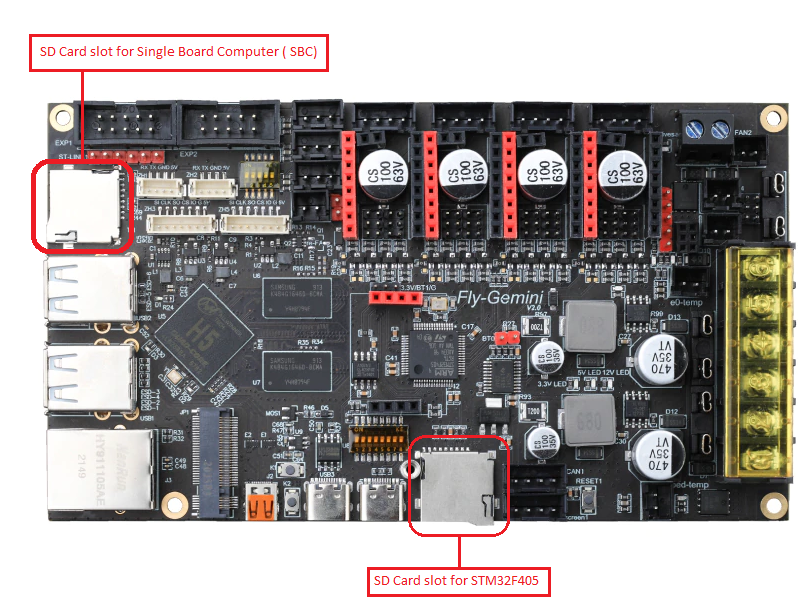
-
Power on the Fly-Gemini V2 and wait a minute for the OS to boot. You may notice the status light on the M2WE module blinking.
-
Using a terminal program like putty SSH to the Fly-Gemini V2 and log on.
-
Execute the following command, you may be prompted to enter a password, enter “mellow” and press Enter.
sudo nand-sata-install
- Press the Enter key after selecting Boot from eMMC - system on eMMC.
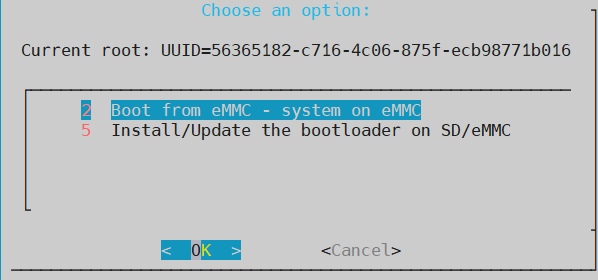
-
When it this screen appears ‘This script will erase your eMMC. Continue?’, Select ‘yes’ and Press the Enter key
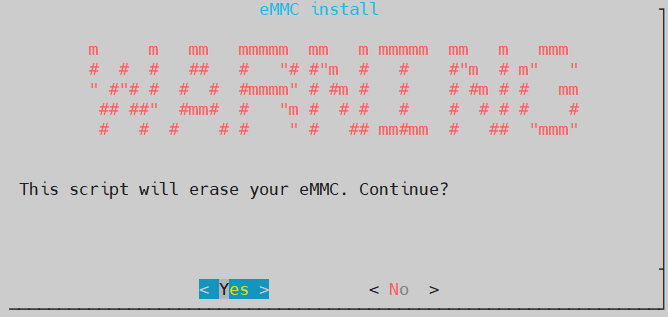
Select 'yes' and Press the Enter key. -
Select file system type ‘ext4’, select ‘yes’ and and press the Enter key.
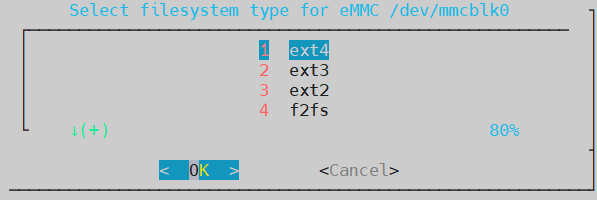
Select file system type 'ext4' . Note: If the progress bar does not appear after waiting for 2 minutes, press CTRL+C to terminate the operation, then restart the device and try again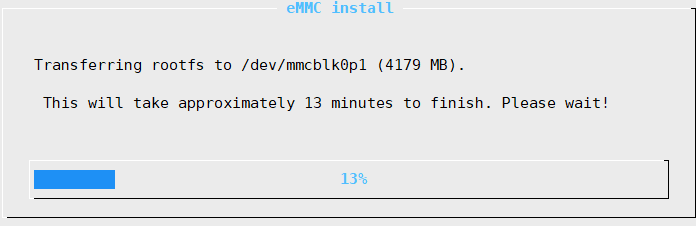
Progress bar Warning: Do not power off or perform other operations during system migration until the migration is complete. -
After the migration is complete, select ‘power off’ and press the Enter key. Wait for the device to completely shut down.
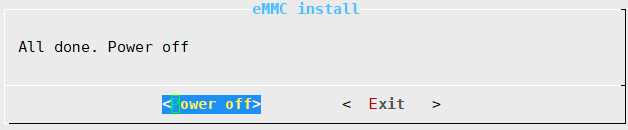
press the Enter key and wait for the device to completely shut down. -
After the Fly-Gemini V2 shuts down, remove the SD card, and turn on the power again. The Fly-Gemini V2 should now boot from M2WE eMMC.