How to compile and install the CanBoot bootloader for USB operation on the Fly-E3-Pro-V3
Edit me
Configuring and installing CanBoot bootloader for USB
Overview
Katapult allows you to update your mainboard via USB, so no rebooting and rewiring is necessary. We recommend using Katapult for this additional convenience.
Install Katapult package
Note: The bootloader software formerly known as CANBoot has been renamed to Katapult
Tip: To read more about the KCONFIG_CONFIG option, see here
-
ssh into your klipper host console
-
Clone the Katapult firmware to your Klipper Host
cd ~/ git clone https://github.com/Arksine/katapult -
From your Fluidd or Mainsail web UI Edit Moonraker.conf and add the following at the bottom to allow Moonraker to manage updates to Katapult.
[update_manager Katapult] type: git_repo path: ~/katapult origin: https://github.com/Arksine/katapult.git is_system_service: False
Compile Katapult firmware
-
cd to the Katapult directory
cd ~/katapult -
Run make clean
make clean KCONFIG_CONFIG=config.e3prov3 -
Open menuconfig
make menuconfig KCONFIG_CONFIG=config.e3prov3 - Set the following settings
- Micro-controller Architecture (STMicroelectronics STM32)
- Processor model (STM32F407)
- Build Katapult deployment application (32KiB bootloader)
- Clock Reference (8 MHz crystal)
- Communication interface (USB (on PA11/PA12))
- Application start offset (32KiB offset)
- () GPIO pins to set on bootloader entry
- [*] Support bootloader entry on rapid double clip of reset button
- [ ] Enable bootloader entry on button (or gpio) state
-
[ ] Enable Status LED
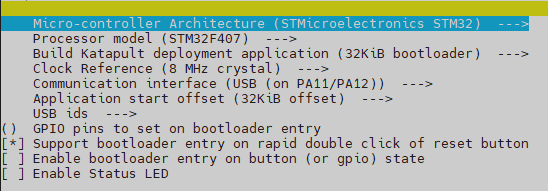
Katapult Menu Config USB
-
Quit and save the configuration
-
Run the make command to compile the firmware
make KCONFIG_CONFIG=config.e3prov3 -j4 - You should now have a deployer.bin file at ~/katapult/out/
Flash Katapult to the Fly-E3-Pro-V3 MCU
- ftp to your klipper host with an FTP client like FileZilla
- open the folder ‘~/katapult/out’
- download deployer.bin to your PC
- place the MCU MicroSD card into a card reader and connect it to your PC.
- ensure that the SD Card is formatted as Fat32. If in doubt use the SD Card Formatter.
- Copy the deployer.bin file to the root of the SD card
- rename deployer.bin to firmware.bin
- Eject the SD card from the PC
-
Insert the SD card into the Fly-E3-Pro-V3 SD card Slot.
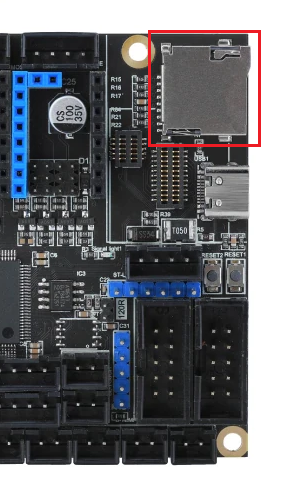
Fly-E3-Pro-V3 SD card -
Press the Fly-E3-Pro-V3 reboot button
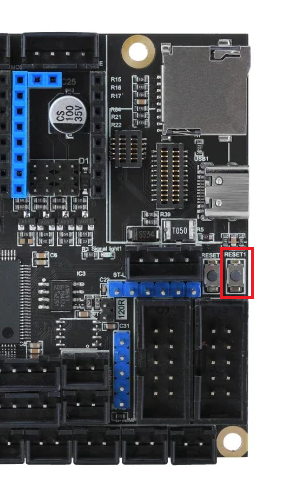
Fly-E3-Pro-V3 reset button - Wait a few minutes
-
Open a putty SSH session to the Fly-E3-Pro-V3 and log on
-
run lsusb to verify the MCU has been discovered as a USB device

Example lsusb Output - Continue to the Klipper for USB configuration section